As I have promised in the previous post, I will show you how to configure AVG8 Personal E-mail Scanner. It is very simple indeed. In order to use e-mail scanner of AVG8 Free Edition, you have to setup it properly because it cannot be used out of the box. The e-mail scanner works as a proxy between e-mail client in your PC and e-mail server, for example at your service provider, as depicted below:
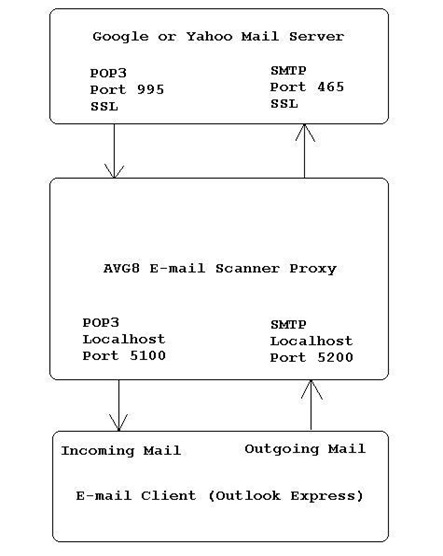
In this example we are going to use Google e-mail server, Gmail. There are 2 parts that we have to setup properly, ie: e-mail scanner proxy server (AVG) and e-mail client, that is Outlook Express for our example. I will quote the excerpt from AVG website about the configuration as below:
To set up AVG protection for e-mails on your Gmail account, please follow these steps:
This way, the AVG E-mail Scanner is set up to communicate with the Gmail server using SSL encryption (using port 995 for POP3 and port 465 for SMTP) as required by Gmail. You can set up with similar configuration for Yahoo Mail connection but with different local ports (eg: port 10111 for POP3 and port 10026 for SMTP) and server name (in my case ie: pop.mail.yahoo.com.sg and smtp.mail.yahoo.com.sg). I have both Gmail and Yahoo Mail in the PC.
NEWLY REVISED! Then, please configure your e-mail client so that it connects to the AVG e-mail scanner as a proxy instead of the actual e-mail server (Gmail). Connection between e-mail client (ie: Outlook Express) and AVG personal e-mail scanner uses NORMAL POP3 and SMTP connection, and NOT SSL connection. The ports for normal POP3 and SMTP are determined by yourself but I suggest that only unused ports are selected in order not to interfere with other TCP communication. The servers configuration in Outlook Express will be:
Very simple, right? In my case, I set the local port for POP3 to 10110 and for SMTP to 10025 for easy reference only (note port 110 is for normal POP3 and port 25 for normal SMTP). After setting the configuration, all the incoming or outcoming e-mail traffic will be routed to AVG personal e-mail scanner for virus / malware scanning before dispatching them to the intended correct destination. If you have a firewall installed in your system, you can see the mechanism of exchanging the message between those 3 above entities.
That's it for now. Any comments, please welcome...


