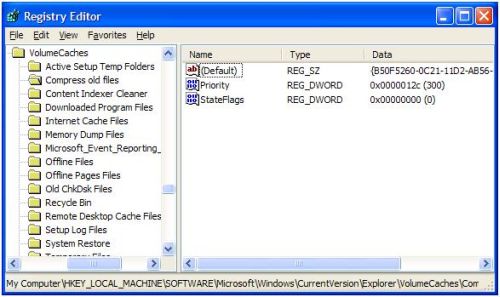When you select the Disk Cleanup function in the Windows Disk Properties dialog box, you might need to wait longer then you want. Cleaning up your system is normally something you do when you notice your computer is getting slow, so waiting for a cleanup operation is not desired.
The main reason the disk cleanup function in Windows XP takes time is because of the Compress old files function. One of the cleanup options involves a file compression possibility, where Windows checks for the amount of space that can be saved by compressing old files.
If you do not want to wait, or simply never use the compress old files option, you can disable it and speed up the disk cleanup check. Follow the steps below to change the Windows configuration to disable the compress old files function.
The steps below involve changing the Windows registry. Make sure you create a backup of the registry before you make these changes, so you can revert back in case of problems.
- From the Start menu, select Run.
- In the Run dialog box, type regedit and press Enter.
- In the Registry Editor, locate and open the following registry key:
HKEY_LOCAL_MACHINE\SOFTWARE\Microsoft\Windows\
CurrentVersion\Explorer\VolumeCaches - In the expanded registry key, select the sub-key called Compress old files.
- In the Edit menu, select Delete. Click Yes to confirm the delete operation.
- Next, close the Registry Editor and restart Windows.